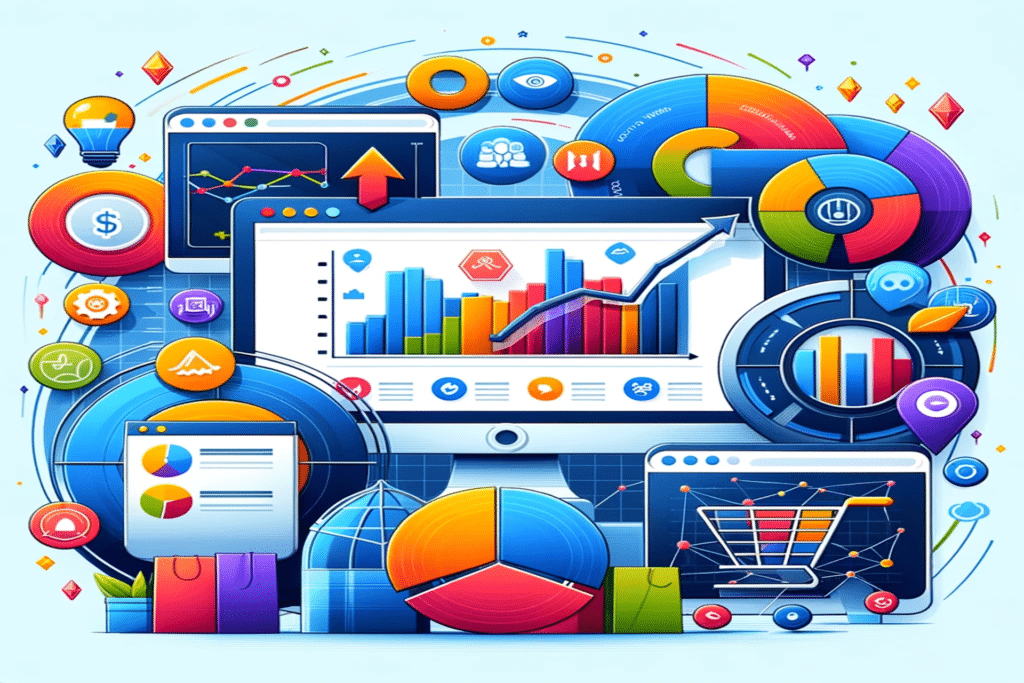In the competitive world of e-commerce, understanding customer behaviour is essential for optimizing your WooCommerce store. Google Analytics is a powerful tool that helps you track and analyse user interactions on your site. Recording WooCommerce events in Google Analytics can provide insights into customer behaviour, helping you improve your store’s performance and drive more sales.
In this blog post, we’ll walk you through the process of setting up Google Analytics to track WooCommerce events and highlight some plugins that can simplify the process.
Why Track WooCommerce Events?
Tracking WooCommerce events in Google Analytics allows you to:
- Monitor product performance and sales.
- Understand customer behavior and identify drop-off points in the sales funnel.
- Measure the effectiveness of marketing campaigns.
- Optimize the user experience based on data-driven insights.
Setting Up Google Analytics for WooCommerce
To start recording WooCommerce events in Google Analytics, follow these steps:
Step 1: Create a Google Analytics Account
If you don’t already have a Google Analytics account, you’ll need to create one. Visit Google Analytics and sign up using your Google account.
Step 2: Set Up a Property and Get Tracking ID
Once your account is set up, create a new property for your WooCommerce store. Google Analytics will provide you with a unique tracking ID (usually in the format UA-XXXXX-Y). You’ll need this ID to connect your WooCommerce store to Google Analytics.
Step 3: Install a Google Analytics Plugin
To simplify the process of integrating Google Analytics with WooCommerce, consider using a plugin. Here are a few popular options:
1. MonsterInsights
MonsterInsights is a user-friendly plugin that makes it easy to set up Google Analytics on your WooCommerce store. It offers a range of features, including enhanced e-commerce tracking, which allows you to track key events such as product views, add-to-cart actions, and purchases.
2. WooCommerce Google Analytics Integration
The WooCommerce Google Analytics Integration plugin is specifically designed for WooCommerce stores. It provides deep integration with Google Analytics, enabling you to track a variety of e-commerce events. This plugin also supports Universal Analytics and Google Analytics 4.
3. Google Analytics Dashboard for WP (GADWP)
The Google Analytics Dashboard for WP (GADWP) plugin offers a comprehensive solution for integrating Google Analytics with your WordPress site. It includes enhanced e-commerce tracking for WooCommerce, allowing you to monitor detailed metrics directly from your WordPress dashboard.
Step 4: Configure Enhanced E-commerce Tracking
Enhanced e-commerce tracking provides more detailed insights into your store’s performance. To enable this feature in Google Analytics:
- Go to the Admin section of your Google Analytics account.
- Under the Property column, click on E-commerce Settings.
- Toggle the Enable E-commerce and Enable Enhanced E-commerce Reporting options.
Step 5: Verify Data Collection
After setting up the plugin and configuring enhanced e-commerce tracking, it’s crucial to verify that data is being collected correctly. In Google Analytics, navigate to the Real-Time > Overview section to see if your website activity is being recorded. You can also check the Conversions > E-commerce section for detailed reports on product performance, sales, and other key metrics.
Key WooCommerce Events to Track
Here are some essential WooCommerce events you should track in Google Analytics:
- Product Impressions: Number of times products are viewed on category or product listing pages.
- Product Clicks: Number of times products are clicked on.
- Add to Cart: Number of times products are added to the cart.
- Remove from Cart: Number of times products are removed from the cart.
- Product Detail Views: Number of views on individual product pages.
- Checkout Initiation: Number of times the checkout process is started.
- Transactions: Number of completed purchases.
Conclusion
Tracking WooCommerce events in Google Analytics is crucial for understanding your customers and optimizing your store’s performance. By following the steps outlined in this guide and using the recommended plugins, you can gain valuable insights into user behavior and make data-driven decisions to grow your business.
For more detailed information on each plugin, visit their respective websites and explore their documentation. Start tracking today and unlock the full potential of your WooCommerce store!
Useful Links
Feel free to leave your questions and experiences in the comments below! Happy tracking!