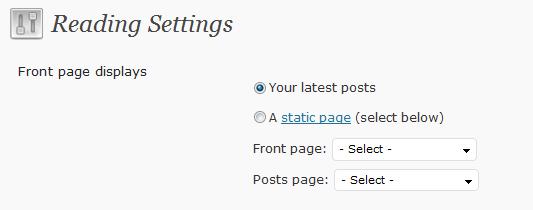Did you know that WordPress can be used as the content management system (CMS) for “real websites”? I want to take a look at how post and blogging functions of WP can be repackaged to work as a back end content creation management and placement system for a traditional non-blogging web sites.
I have worked with professional CMS tools from companies such as IBM which cost tens of thousands of dollars per processor not per license, and in my opinion, a certain level of this can be done with humble, free WordPress.
What Is The Difference Between A Blog and A CMS
A blog publishes posts in reverse chronological order usually with a list of previous posts available to read from the front page, whilst a CMS is a system to create content easily and then publish it in a predefined section of a web site.
For example all news articles will appear in a news section of a site, all special sales offers may appear on the front page. It’s all about easily creating content and pushing it to it’s predefined location on the site.
Static Home Pages
If you are building a CMS the likelihood is that you will not need a series of blog posts on your front page, rather you will have a static front page and have content or posts pushed into their own container.
WordPress allows you to change the front page of your site to do exactly this. From your dashboard goto settings -> reading, and you will see the following options:
Change the setting from your latest posts to a static page, create a page with your home page content and you are good to go, it’s as easy as that.
CMS Theme
The selection of your theme will probably make or break your CMS installation. You are looking for something with lots of sidebars into which you can push content. The task will be made easier if the theme is widget ready.
Check out the WordPress theme directory at http://wordpress.org/extend/themes/, you can search for themes by the number of sidebars and widgetization (is that a real word?). Your other options are to buy a premium theme or have one tailored made for you by a theme designer. A search on google for CMS wordpress theme will return a large number of pre-made themes ready to act as a CMS.
The use of the term sidebar is a bit of a misnomer, think of a sidebar as a slot into which you can place widgets. An example of this misnoner can be seen on my site, I have four sidebars in my configuration, and only one runs down the side of my site, the other three are in the footer.
Organise By Categories
Once you have a static front page and a theme of your choosing you need to start pushing content into its correct container. I think the best way is to orgnanise your content is by category.
For example you may have a section on your site for your sales team, put all of their content into a wordpress sales category, this can then be extracted and published to the correct location using the techniques outlined below.
Widgets to Push the Content
Once your data is categorised, you can then use widgets to position your content. Using the “list category post” widget you can push a list of posts from a particular category in your sidebars.
This is done from your wordpress dashboard -> appearance -> widgets, then drag and drop your widgets onto the appropriate sidebar.
Plugins to Organise Content
You may want to position content in locations where widgets don’t easily work, for example you may want a static page called news into which news items about your organisation are displayed. To do this there are a number of plugins out there, the one I use is Sobek’s post In Category plugin. Using this I can pull all of the posts in a particular category and display them as a linked list for people to click through to the acutal post. These can be shown on pages or posts.
Using plugins in this fashion allows you to extend the WordPress page function to act as a new container for content.
User Management
You may want your CMS to be updated by many people, WordPress has the functionality to allow multiple authors and editors of your content. Using the roles built into WP you can allow people to write content but not publish it, create editor level users who have the permission to edit and then publish the posts.
Full details of the roles available can be seen at http://codex.wordpress.org/Roles_and_Capabilities the roles are fairly granular so control over what your contributors can or can not do is available to you.
Controlling Who Sees Content
Another function of a CMS is controlling how can see which content, with the addition of a plugin or two, WordPress can do this .
For example you may have a customer only area on your site where they can read order information. Using the user management functionality areas of your CMS could be password protected.
Check out my post How To Integrate Paypal with Your WordPress Blog whilst this is about monetising your site with paypal, it also discusses the various membership site plugins available. Using these type of plugins you can create login IDs to protect certain pages or posts making them available to a subset of your site users.
Time Delayed Posts
Using the scheduled posting function of WordPress the site can be updated at set times. An example of this may be a sale. Write up details and set the post to appear in the appropriate container when the sale begins.
Check out my post Write Now Post Later for the mechanics of this process.
Removing Old Content
You may find that you want to add content to the site then remove it when it is not valid, not like us lazy bloggers who just want to pump out more and more content and leave it online for posterity. Using the post editor, content can be marked as draft or deleted very easily to make visible or remove content on the site.
When Is A Blog Not A Blog
.. when its a CMS, WordPress is not just a blogging tool it can be used to update and present content on a traditional more static site. Your usage of WordPress as a CMS is limited only to your imagination for organising content into containers.
I hope this posts has prompted you to think of WordPress as more than just a blogging tool.
Examples Of WordPress as A CMS
I put a call out on twitter to find out who was using WordPress as a CMS, here is a list of sites configured in this way, have a look and get inspiration.
- http://www.morethanadmin.ca/
- http://www.maestroquality.com/
- http://www.ogagym.org/
- http://simmsfurniturewarehouse.com/
Special thanks to Charlene Polanosky, she not only sent me links to sites but detailed desciptions from her own site on building sites using WordPress as your CMS
- http://essentialkeystrokes.com/project-files-wordpress-as-a-cms-comes-through-again/
- http://essentialkeystrokes.com/project-files-using-wordpress-as-a-cms/
- http://essentialkeystrokes.com/project-files-using-wordpress-to-build-a-traditional-web-site/
- http://essentialkeystrokes.com/project-files-is-that-really-wordpress/
Planning To Use WordPress as Your CMS?
If you need some assistance making WordPress work as your CMS, please visit my WordPress coaching page.