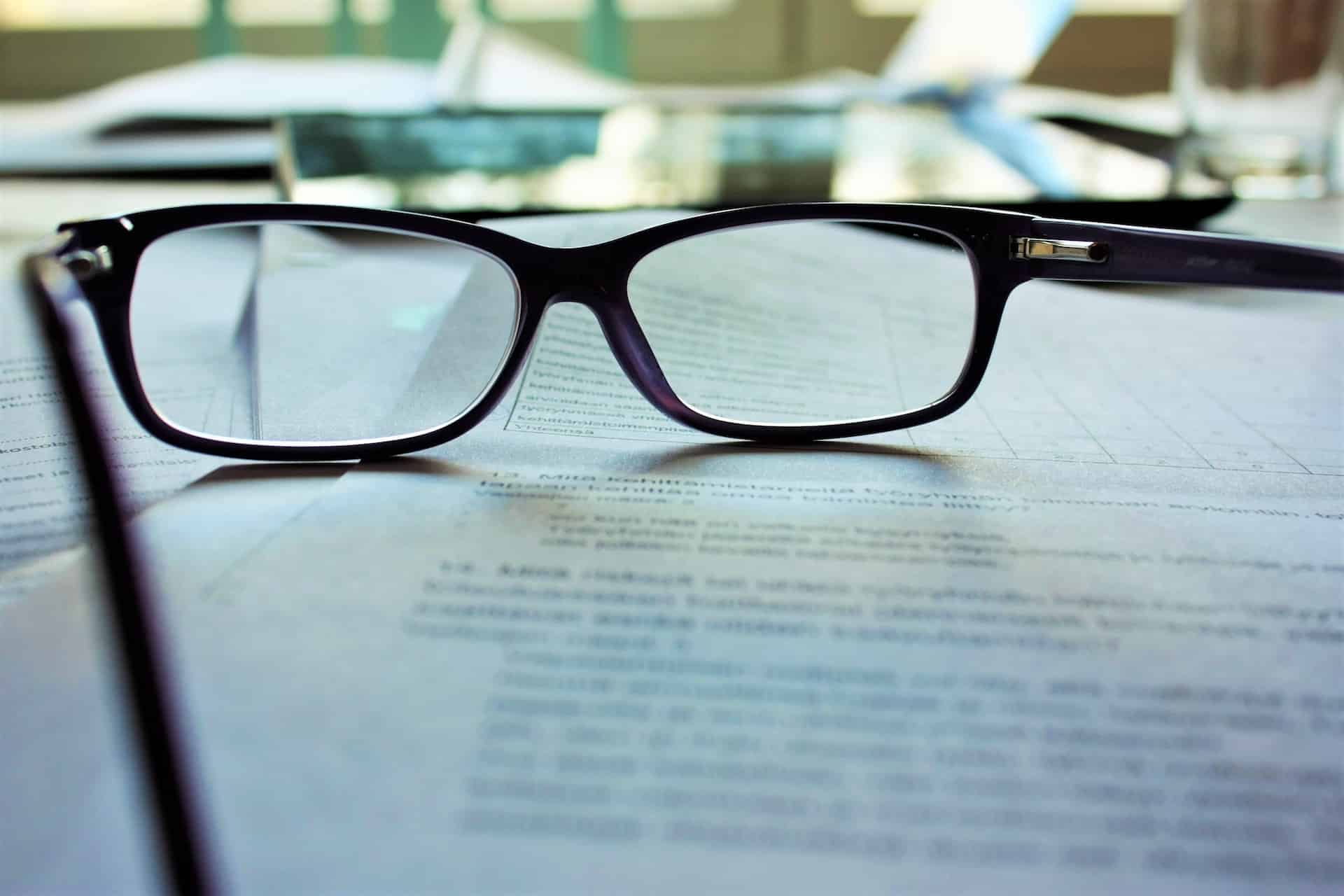Introduction:
Testing WooCommerce emails is crucial to ensure that your customers receive accurate and visually appealing communications from your online store. One handy tool for testing these emails is the Woo Preview Emails plugin. In this blog post, we will guide you through the process of testing WooCommerce emails using the Woo Preview Emails plugin. By leveraging this plugin’s features, you can review and optimize your email templates, ensuring seamless delivery and enhancing the overall customer experience.
- Install and Activate the Woo Preview Emails Plugin:
Start by installing and activating the Woo Preview Emails plugin from the official WordPress repository. You can find it by searching for “Woo Preview Emails” in the plugins section of your WordPress dashboard. Once activated, you’ll have access to its testing functionalities. - Configure the Plugin Settings:
After activating the plugin, navigate to the “WooCommerce” tab in your WordPress dashboard and select “Woo Preview Emails.” Here, you can configure the plugin settings according to your testing requirements. Set up the recipient email address, choose the email template to preview, and select the email type you want to test (e.g., order confirmation, shipment notification, etc.). - Preview and Review Email Templates:
With the Woo Preview Emails plugin, you can now preview and review your email templates without sending them to actual customers. Select the desired email template from the drop-down menu and click the “Preview Email” button. This will display a preview of the email in your browser, allowing you to review the design, content, and overall appearance. - Test Different Email Scenarios:
The Woo Preview Emails plugin offers the flexibility to test various email scenarios. You can simulate different order statuses, shipping methods, and payment methods to see how your email templates respond. This enables you to identify any issues or inconsistencies in the emails and make necessary adjustments. - Optimize and Refine:
While previewing your WooCommerce emails, take note of any areas that require optimization or refinement. Pay attention to elements such as the email layout, formatting, images, branding, and personalization. Ensure that all dynamic content, such as customer names and order details, is accurately populated. - Test Across Devices and Email Clients:
To provide a seamless experience to your customers, it’s important to test your WooCommerce emails across different devices and email clients. Use the Woo Preview Emails plugin to send test emails to various email addresses and check how the emails render on different devices, browsers, and email platforms.
Conclusion:
By utilizing the powerful features of the Woo Preview Emails plugin, you can easily test and optimize your WooCommerce email templates. Ensure your emails are visually appealing, accurately populated, and consistent across various email scenarios. By conducting thorough testing, you can deliver professional and engaging email communications, enhancing the overall customer experience on your WooCommerce store.
If you need help getting your email testing up and running why note hire our experienced team of woocommerce developers,
Photo by Mari Helin on Unsplash