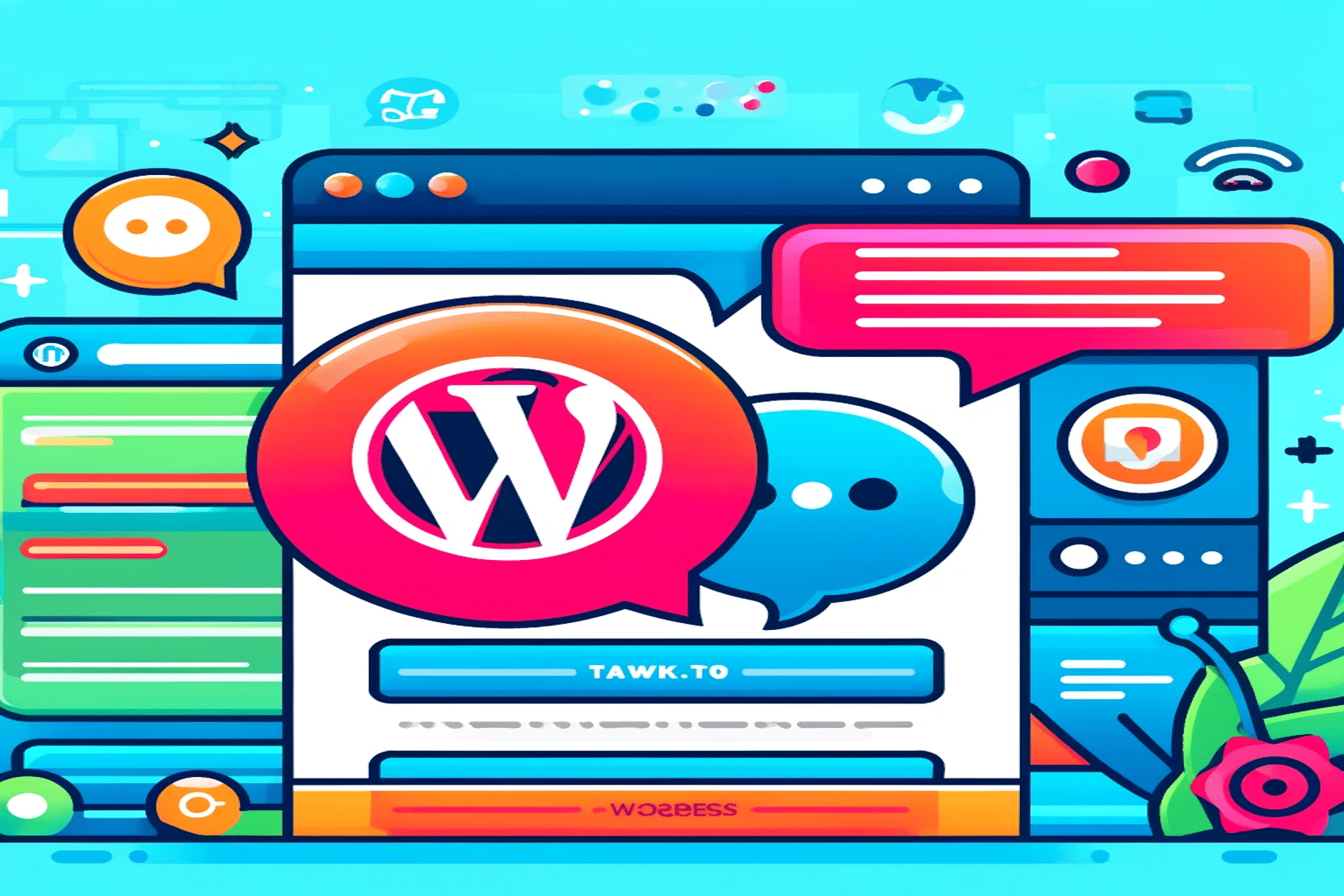In the fast-paced digital world, providing excellent customer service is essential for any business. One of the best ways to enhance customer support on your WordPress site is by adding a live chat feature. Tawk.to is a popular and free live chat application that allows you to communicate with your visitors in real-time. In this blog post, we’ll walk you through the steps to add Tawk.to live chat to your WordPress site.
Why Use Tawk.to?
Tawk.to offers numerous benefits for website owners, including:
- Free to Use: Unlike many other live chat solutions, Tawk.to is completely free.
- Real-Time Communication: Engage with your visitors instantly, improving customer satisfaction and conversion rates.
- Customization: Tailor the chat widget to match your website’s design and branding.
- Multi-Platform: Access chat from your desktop, mobile device, or tablet.
- Advanced Features: Includes features such as chat history, automated triggers, and detailed analytics.
Step-by-Step Guide to Adding Tawk.to Live Chat to WordPress
Follow these simple steps to integrate Tawk.to live chat into your WordPress site:
Step 1: Sign Up for a Tawk.to Account
- Visit the Tawk.to website and sign up for a free account.
- Complete the registration process by providing your name, email address, and a password.
- After registering, log in to your Tawk.to dashboard.
Step 2: Set Up Your Property
- Once logged in, you’ll be prompted to create a property. Enter the details of your website, including its name and URL.
- Customize the chat widget to match your site’s branding. You can adjust colors, language, and position on the page.
- After customizing the widget, click on Next to get the installation code.
Step 3: Copy the Tawk.to Widget Code
- In the Tawk.to dashboard, navigate to the Admin section.
- Under the Channels tab, select Chat Widget.
- Click on Add Widget if you haven’t already added one.
- Copy the provided JavaScript code snippet. This code will be added to your WordPress site to display the chat widget.
Step 4: Add the Tawk.to Code to Your WordPress Site
There are multiple ways to add the Tawk.to code to your WordPress site. Here, we’ll cover two methods: using a plugin and manually adding the code to your theme.
Method 1: Using a Plugin
- Go to your WordPress dashboard.
- Navigate to Plugins > Add New.
- Search for the Header Footer Code Manager plugin by 99robots and install it.
- Activate the plugin.
- Go to HFCM > Add New Snippet.
- Name your snippet (e.g., Tawk.to Live Chat).
- Choose Site Wide for the location.
- Select Footer for the display option.
- Paste the Tawk.to JavaScript code into the snippet code box.
- Save the snippet.
Method 2: Manually Adding the Code to Your Theme
- In your WordPress dashboard, navigate to Appearance > Theme Editor.
- Open the footer.php file of your active theme.
- Paste the Tawk.to JavaScript code just before the closing
</body>tag. - Save the changes.
Step 5: Verify the Integration
- Visit your WordPress site.
- The Tawk.to live chat widget should now appear on your site as configured.
- Test the chat functionality by sending a message. Ensure that it is received in your Tawk.to dashboard.
Customizing the Tawk.to Widget
Tawk.to allows you to further customize the chat widget to enhance user experience:
- Chat Widget Settings: In your Tawk.to dashboard, go to Admin > Channels > Chat Widget to access various customization options.
- Automated Triggers: Set up triggers to automatically engage visitors based on specific conditions.
- Chat Shortcuts: Create shortcuts for frequently used responses to streamline your communication.
- Detailed Analytics: Utilize the analytics feature to track chat performance and visitor engagement.
Conclusion
Adding Tawk.to live chat to your WordPress site is a great way to improve customer support and engagement. With its easy setup, customization options, and powerful features, Tawk.to is an excellent choice for businesses of all sizes. Follow the steps outlined in this guide to integrate Tawk.to live chat and start connecting with your visitors in real-time.
For more information and support, visit the Tawk.to Help Center. If you have any questions or need further assistance, feel free to leave a comment below!
Happy chatting!