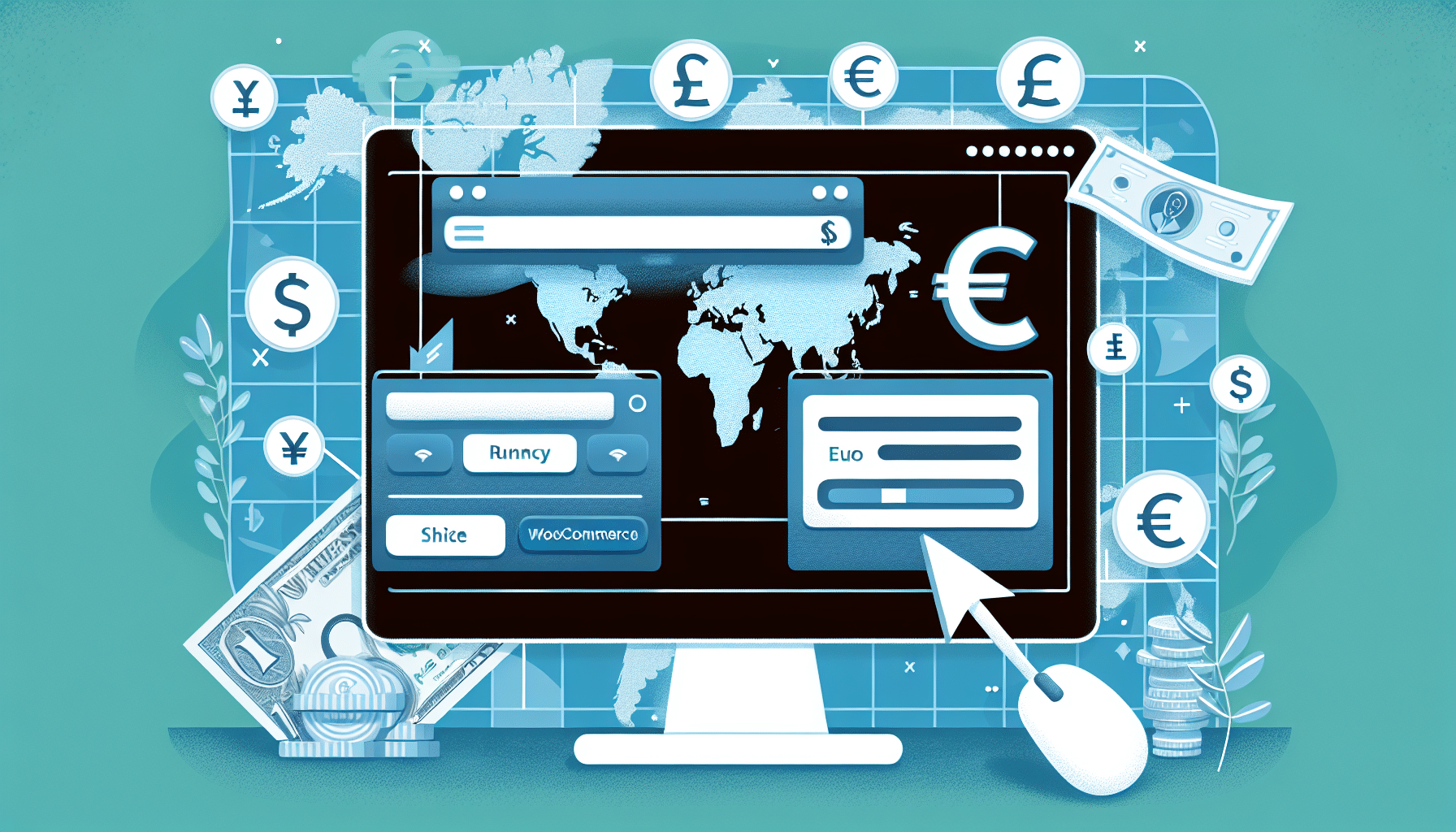Integrating GeoIP-based currency switching in WooCommerce can significantly enhance your store’s user experience by offering a localized shopping experience. Here’s a simple guide on how to set it up:
1. Install a Currency Switcher Plugin
Begin by choosing and installing a WooCommerce currency switcher plugin. Popular options include WooCommerce Multi-Currency and Currency Switcher for WooCommerce. These plugins offer easy integration with GeoIP features.
2. Configure the Plugin
Once installed, navigate to the plugin’s settings in your WordPress dashboard. Most currency switcher plugins have a dedicated menu under WooCommerce. You will need to configure currencies, conversion rates, and other related settings.
3. Enable GeoIP Detection
Next, enable the GeoIP detection feature. This typically involves selecting an option within the currency switcher plugin settings to automatically detect a customer’s location based on their IP address. This customization allows the store to switch currencies according to the geographical location of the users.
4. Setup Currency Rules
Define specific rules for currency switching. You can map certain currencies to specific countries. For example, set USD for the United States, EUR for European countries, etc. Usually, this setting can be found in the same plugin menu.
5. Test your Setup
After setting everything up, conduct tests to ensure the currency switches accurately as per the user location. You can use VPN services to mock different geolocations and see if the currency changes correctly.
6. Keep It Updated
Regularly update the plugin and your WooCommerce store to ensure ongoing compatibility and security. Also, check for updated currency conversion rates periodically to keep prices accurate.
Conclusion
By following these steps, you can implement GeoIP-based currency switching in WooCommerce effectively, making your online store more user-friendly and potentially boosting conversion rates by offering prices in the customer’s local currency.