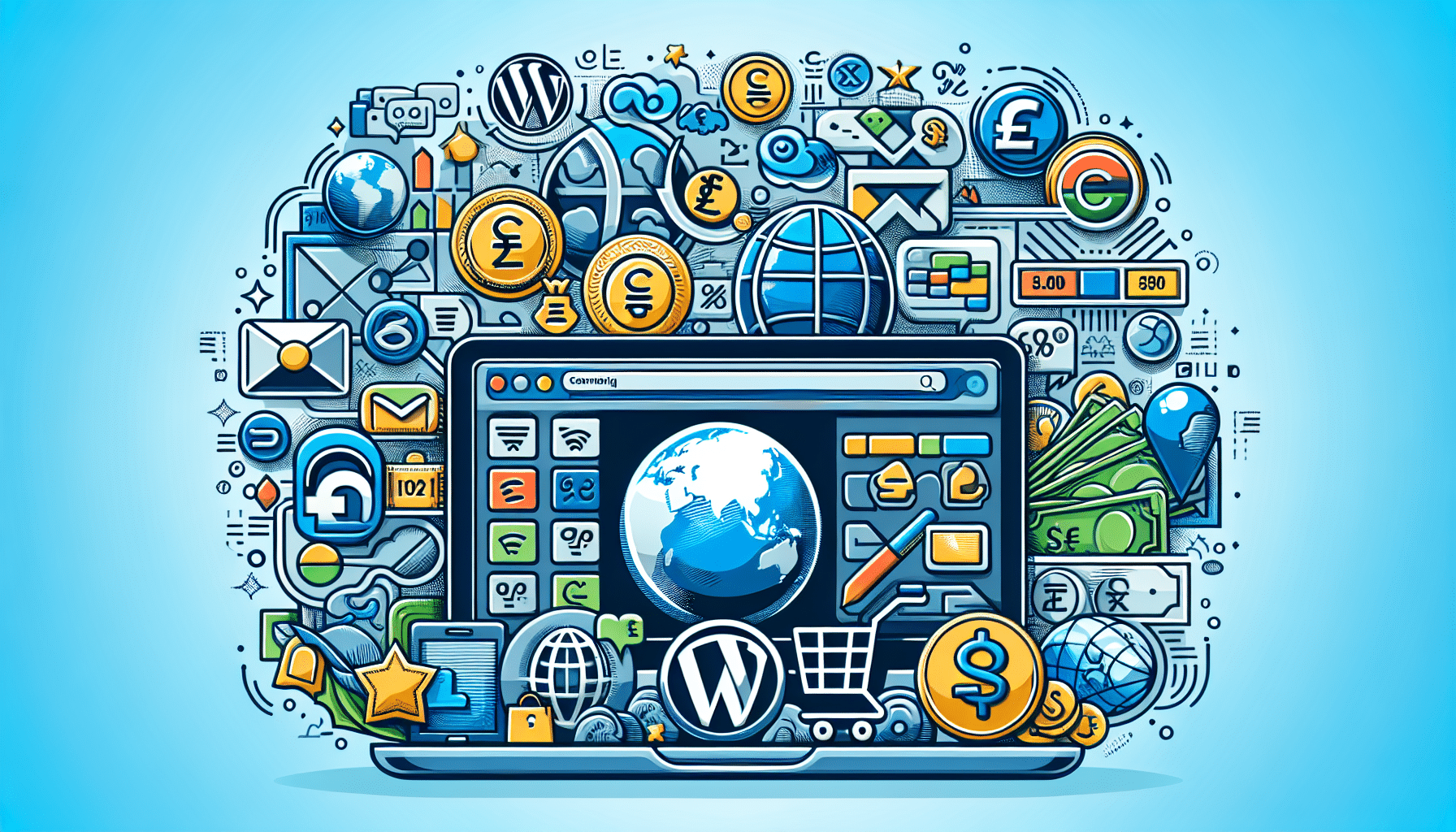Introduction
In today\’s global market, catering to a diverse audience is key to expanding your eCommerce business. A multi-currency, multi-language WooCommerce store enables you to reach customers worldwide, providing a more personalized shopping experience. In this post, we\’ll guide you through setting up such a store using WPML, a powerful WordPress plugin.
Why Use WPML?
WPML (WordPress Multilingual Plugin) is a popular choice for creating multilingual WordPress sites. It integrates seamlessly with WooCommerce, making it easy to manage product translations and currency settings. With WPML, you can offer customers an experience in their preferred language and currency, boosting engagement and conversions.
Step 1: Install and Configure WPML
Start by purchasing the WPML plugin and installing it on your WordPress site. After activation, you\’ll be guided through a setup wizard. Select the languages you wish to support on your site. WPML supports over 40 languages, and you can even add your own language variants if needed.
Step 2: Set Up Multi-Currency Support
To offer multi-currency options, install the WooCommerce Multilingual plugin, which comes as part of WPML. Go to WooCommerce > WooCommerce Multilingual > Multi-currency to add the currencies you want to support. Define currency exchange rates, and choose whether to update them automatically or set them manually.
Step 3: Translate Your Store\’s Content
In WPML, navigate to WPML > Translation Management. This section allows you to translate pages, posts, and products. You can use the built-in translation editor or hire professional translation services through WPML.
Step 4: Customize Language and Currency Switchers
Add language and currency switchers to your site for easy navigation. Go to WPML > Languages and set the style and placement of the language switcher. Similarly, customize the currency switcher under WooCommerce > WooCommerce Multilingual > Multi-currency.
Step 5: Test Your Store
Before launching, thoroughly test your store to ensure translations and currency conversions work seamlessly. Check product pages, checkout process, and transaction emails in different languages and currencies.
Conclusion
Building a multi-currency, multi-language WooCommerce store with WPML is a strategic move to grow your business internationally. By catering to local preferences, you not only improve user experience but also increase your market reach. Follow these steps to set up your global store, and you\’re on the path to international eCommerce success.