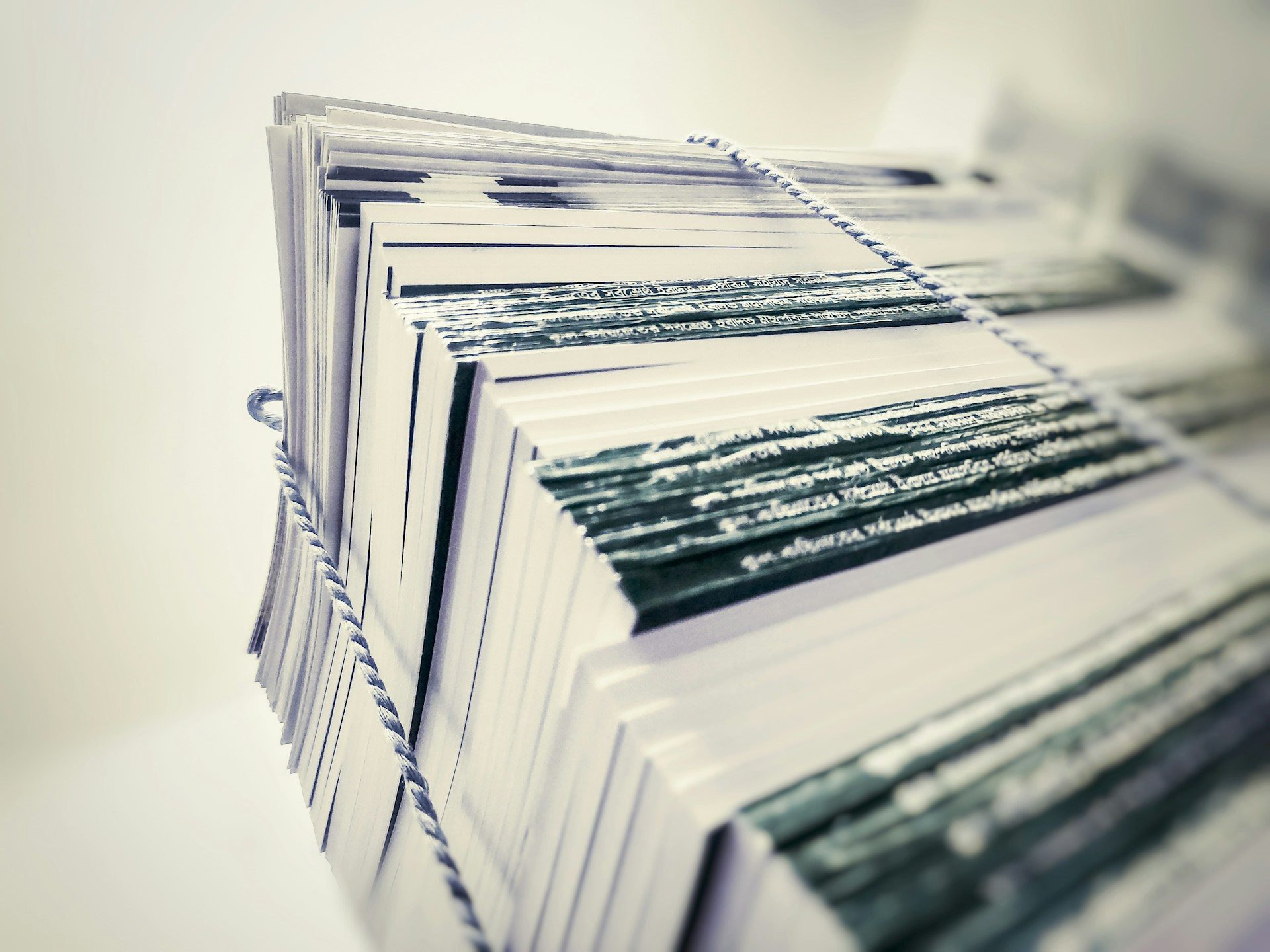Product bundles are a powerful way to increase sales, improve customer satisfaction, and clear out inventory. By grouping complementary products together, you can encourage customers to purchase more items at once while offering them value. This guide will show you how to create product bundles in WooCommerce to grow your revenue.
What Are Product Bundles?
A product bundle is a group of products sold together as a package, often at a discounted price. For example:
- A “Travel Essentials Bundle” that includes a backpack, water bottle, and travel pillow.
- A “Tech Starter Pack” with a laptop, mouse, and keyboard.
Bundles work well because they:
- Encourage larger orders: Customers get more value for their money.
- Clear inventory: Move less-popular products by bundling them with bestsellers.
- Enhance customer experience: Offer ready-made solutions tailored to their needs.
How to Create Product Bundles in WooCommerce
WooCommerce doesn’t include product bundling functionality by default, but you can use plugins to add this feature. Here’s how to set up bundles step by step:
Step 1: Install a Product Bundling Plugin
The easiest way to create bundles is by using a WooCommerce plugin. Here are some popular options:
- WooCommerce Product Bundles
- Feature-rich with options for discounts, customization, and flexible pricing.
- YITH WooCommerce Product Bundles
- Simple to use and supports dynamic pricing.
- WP Configurator
- Great for creating customizable bundles.
Step 2: Configure the Plugin
After installing and activating your chosen plugin:
- Go to WooCommerce > Settings and configure the plugin’s general settings.
- Follow the plugin’s documentation to enable bundling features on your store.
Step 3: Create Your First Bundle
- Go to Products > Add New to create a new product.
- Set the product type to Bundle (specific options may vary depending on the plugin).
- Add products to the bundle by searching for existing products in your WooCommerce catalog.
- Customize the bundle:
- Pricing: Set a fixed price or allow dynamic pricing based on the selected items.
- Discounts: Offer a percentage or fixed discount for the bundle.
- Visibility: Make the bundle visible on the shop page or only on related product pages.
Step 4: Optimize Your Bundle for Sales
To make your bundles more appealing:
- Name your bundle creatively. For example, “Winter Survival Kit” or “Home Office Essentials.”
- Highlight savings. Show how much customers save by purchasing the bundle versus individual items.
- Use compelling visuals. Display high-quality images of the bundled products together.
Tips for Successful Product Bundling
- Choose Complementary Products: Bundle items that make sense together (e.g., a camera with accessories).
- Offer a Discount: Discounts are a strong motivator for customers to buy bundles.
- Test Your Bundles: Experiment with different product combinations and pricing to see what performs best.
- Promote Your Bundles: Feature bundles on your homepage, product pages, and email campaigns.
Examples of Product Bundle Ideas
- Fitness Gear Bundle: Yoga mat, resistance bands, and a water bottle.
- Gaming Starter Pack: Gaming mouse, keyboard, and headset.
- Skincare Set: Cleanser, toner, and moisturizer.
Why Product Bundles Work
Product bundles benefit both you and your customers:
- For You: Boost average order value, clear inventory, and attract more sales.
- For Customers: Provide better value and convenience.
Final Thoughts
Creating product bundles in WooCommerce is a smart way to increase sales while offering value to your customers. By using the right plugins and strategies, you can craft irresistible bundles that help your store stand out.
Ready to take your WooCommerce store to the next level? Check out our guide on How to Create a High-Converting Product Page in WooCommerce.
Let us know in the comments how you’re using product bundles in your WooCommerce store!
Would you like help creating a promotional campaign for your bundles? Let me know!
Photo by Ahmadur Rahman on Unsplash