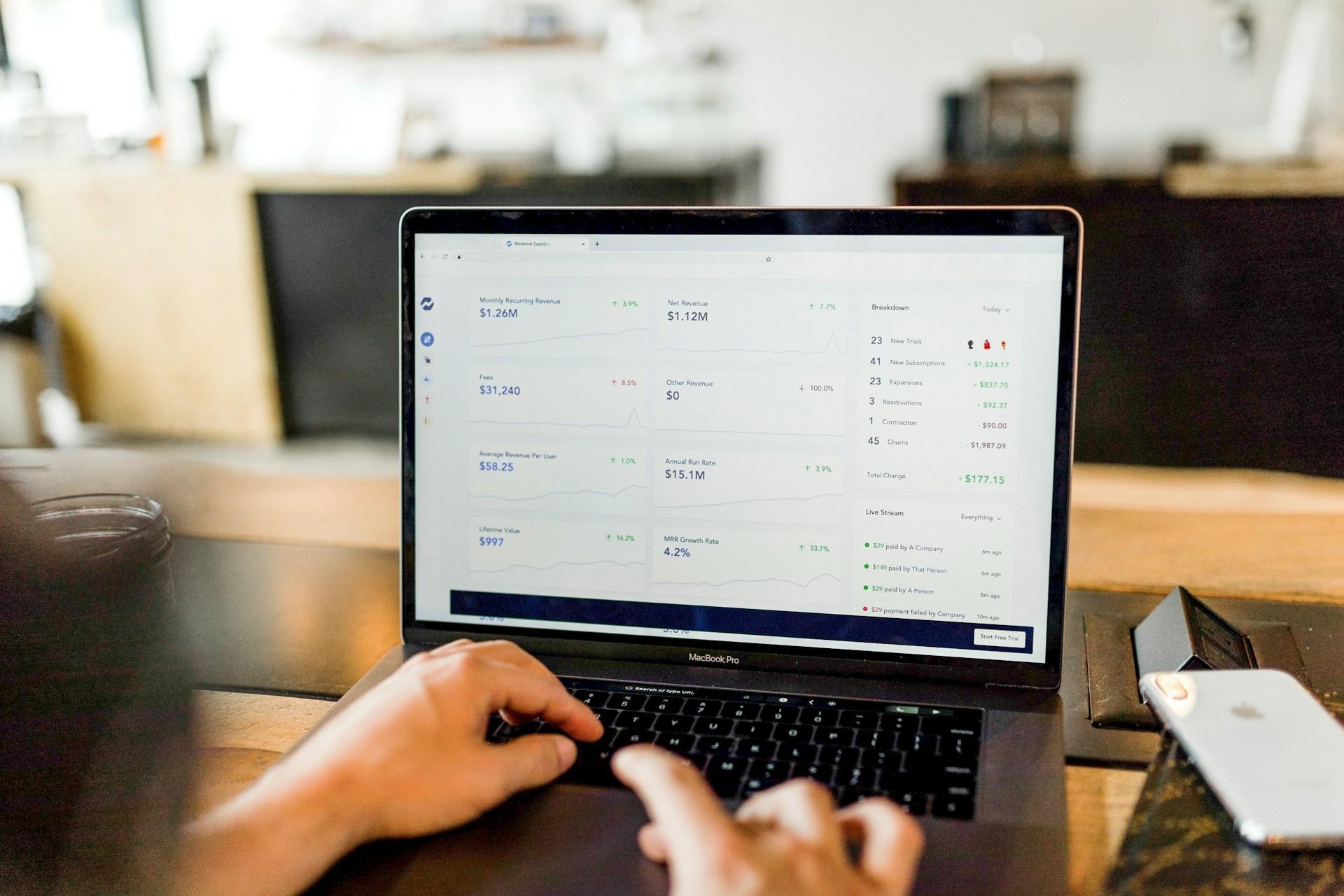Subscription-based eCommerce is booming. Whether you’re offering physical products, digital content, or services, a subscription model provides recurring revenue and a loyal customer base. With WooCommerce, setting up a subscription-based store is relatively easy, thanks to its powerful ecosystem of extensions. This blog post will guide you through the steps to set up and manage a WooCommerce subscription store effectively, along with recommendations for essential plugins.
1. Install WooCommerce and Basic Setup
Before you dive into subscriptions, you’ll need WooCommerce installed and your store set up. Here’s a quick rundown of the steps:
- Install WooCommerce: Go to your WordPress dashboard, navigate to Plugins > Add New, and search for “WooCommerce.” Click Install Now and then Activate.
- Configure Store Settings: WooCommerce will prompt you to set up basic store settings, including currency, payment gateways (PayPal, Stripe, etc.), and shipping preferences.
- Add Products: Once your store is configured, add your products by going to Products > Add New. Here, you can define your product details such as description, price, images, and categories.
2. Install WooCommerce Subscriptions Plugin
To enable subscription functionality on your WooCommerce store, you’ll need the WooCommerce Subscriptions plugin. This plugin provides all the tools you need to offer products and services on a recurring basis.
How to Install WooCommerce Subscriptions:
- Purchase the Plugin: Visit the official WooCommerce marketplace and purchase the WooCommerce Subscriptions plugin.
- Upload and Activate: After purchasing, download the plugin’s zip file, go to Plugins > Add New, click Upload Plugin, and select the downloaded file. Install and activate it.
- Configure Subscription Settings: After activating, you’ll see new options under WooCommerce > Subscriptions in your WordPress dashboard. Here, you can customize settings like billing intervals, trial periods, renewal emails, and more.
3. Create Subscription Products
With WooCommerce Subscriptions installed, you can now create subscription products. Here’s how:
- Create a New Product: Go to Products > Add New.
- Select Product Type: Under the “Product Data” section, select Simple Subscription or Variable Subscription, depending on whether you’re offering one type of subscription or multiple tiers.
- Set Subscription Details: Define the subscription pricing, billing interval (weekly, monthly, annually, etc.), sign-up fee (if any), and optional free trial.
- Publish Your Product: Once you’ve entered all the necessary information, click Publish. Your subscription product is now live!
4. Offer Multiple Subscription Plans
If you want to provide different subscription tiers, such as Basic, Premium, and VIP, the WooCommerce Memberships plugin is an excellent addition. It allows you to create various membership levels, each with its own pricing and perks. This is especially useful if you want to offer exclusive content or products to different membership levels.
How to Set Up Multiple Subscription Tiers:
- Install WooCommerce Memberships: Purchase and install the plugin from the WooCommerce marketplace.
- Create Membership Levels: Once installed, go to Memberships > Add New and create different membership tiers. You can assign different benefits and pricing models to each level.
- Link to Subscription Products: When creating a subscription product, you can now associate it with a specific membership tier, allowing customers to choose between different subscription levels.
5. Automate Payments with Stripe or PayPal
One of the main challenges of managing a subscription-based store is handling recurring payments. WooCommerce integrates seamlessly with payment gateways like Stripe and PayPal, allowing you to automate subscription renewals.
Here’s how to set it up:
- Install Stripe/PayPal Payment Gateway Plugin: Head over to the WooCommerce marketplace and download the Stripe or PayPal plugin, depending on your preferred payment method.
- Configure Payment Settings: After activation, navigate to WooCommerce > Settings > Payments, and configure the gateway settings. For Stripe, you’ll need API keys, and for PayPal, you’ll need to connect your account.
- Enable Automatic Renewals: Once set up, WooCommerce Subscriptions will automatically handle recurring payments, so you don’t have to manually invoice customers each time their subscription renews.
6. Manage Subscriptions and Customers
As your subscription business grows, managing subscribers and their payment cycles becomes crucial. WooCommerce Subscriptions provides a detailed overview of each subscriber and their status, including payment history, renewal dates, and account management features.
Managing Subscribers:
- Access Subscription Details: To view all subscriptions, go to WooCommerce > Subscriptions. Here you can see an overview of active, canceled, and expired subscriptions.
- Manual Changes: You can manually modify subscriptions if necessary, such as upgrading a plan, changing billing dates, or extending free trials.
- Renewal Notifications: WooCommerce Subscriptions automatically sends out renewal emails, but you can customize these notifications by going to WooCommerce > Settings > Emails.
7. Additional Plugins to Enhance Your Subscription Store
To manage your subscription-based WooCommerce store effectively, here are a few additional plugins that can enhance functionality:
- WooCommerce Follow-Ups: Automate personalized email campaigns to engage customers, send reminders about subscription renewals, and promote new products.
- WooCommerce Subscriptions Gifting: Allow customers to purchase subscriptions as gifts for others, opening new revenue streams.
- Subscription Reports for WooCommerce: Gain insights into your subscription performance with detailed reports on renewal rates, churn, and more.
- WooCommerce Subscription Discounts: Use coupon codes to offer discounts on subscriptions or incentivize new sign-ups.
8. Monitor and Scale Your Subscription Store
Running a successful subscription-based WooCommerce store requires ongoing management and optimization. Make sure to:
- Monitor Churn Rate: Keep track of how many customers cancel their subscriptions, and analyze feedback to improve retention.
- Offer Exclusive Perks: Keep subscribers engaged by offering exclusive discounts, early access to products, or members-only content.
- Optimize User Experience: Regularly test and optimize your store’s UX, ensuring that the subscription signup process is simple and intuitive across all devices.
Final Thoughts
A WooCommerce subscription-based store can provide a steady stream of revenue while building a loyal customer base. By leveraging essential plugins like WooCommerce Subscriptions, WooCommerce Memberships, and automated payment gateways like Stripe and PayPal, you can set up and manage your subscription store with ease. With the right tools, you can focus on growing your subscriber base and offering valuable products and services that keep customers coming back.
Feel free to explore these powerful plugins and watch your WooCommerce subscription store thrive!