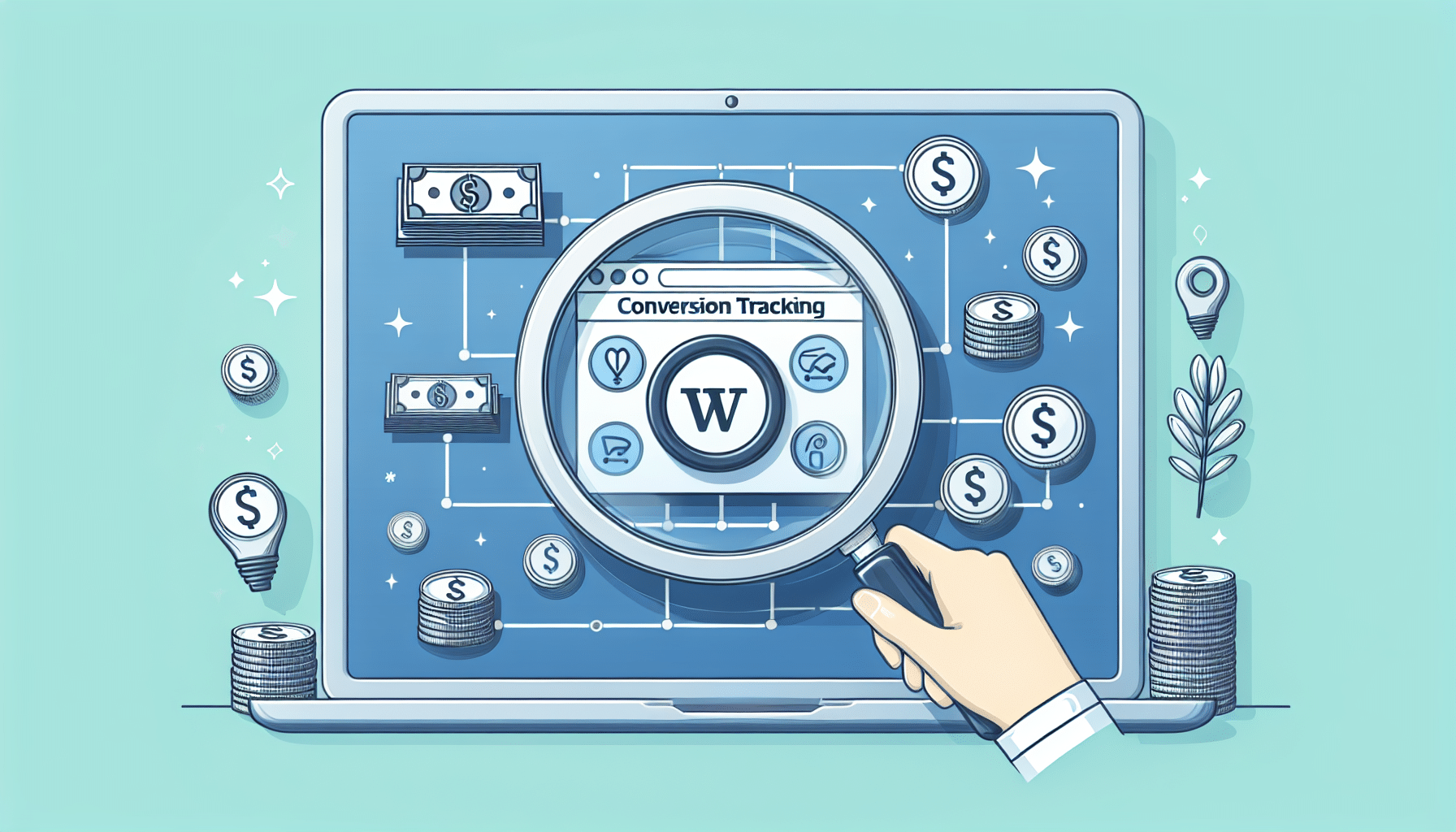Setting up conversion tracking in WooCommerce is crucial for analyzing the performance of your online store and optimizing your marketing strategies. Here’s a step-by-step guide to get you started.
Step 1: Install a Conversion Tracking Plugin
To begin, install a conversion tracking plugin like WooCommerce Google Analytics Pro, which integrates seamlessly with WooCommerce and Google Analytics, allowing you to track detailed conversion data.
Step 2: Create a Google Analytics Account
If you haven’t already, sign up for a Google Analytics account. Once your account is set up, create a property for your WooCommerce store. Ensure that you enable Enhanced Ecommerce for a detailed view of customer transactions.
Step 3: Connect Google Analytics with Your WooCommerce Site
After installing the necessary plugin, navigate to your plugin settings. You’ll typically need to enter your Google Analytics tracking code or property ID to link your store to Google Analytics.
Step 4: Set Up Goals in Google Analytics
Goals help you evaluate if specific actions, like purchases, are occurring on your website. In Google Analytics, navigate to the ‘Admin’ section, select ‘Goals’, and create a new goal tailored to track your conversion objectives.
Step 5: Monitor Your Conversion Data
With tracking enabled, start monitoring your conversion data. Use the Google Analytics Ecommerce reports to gain insights into sales performance, customer behavior, and much more.
Additional Tips:
- Test Your Set Up: Make sure your setup is working by performing a test transaction and checking if it reflects in your analytics reports.
- Utilize Google Tag Manager: Consider using Google Tag Manager to add and manage tracking codes more efficiently.
- Focus on Conversion Rates: Beyond just tracking sales, analyze conversion rates and refine your strategies for better performance.
By following these steps, you’ll optimize your WooCommerce store for better insights into customer behavior, leading to better-informed business decisions and improved sales performance.