One of the tools I use every single day to help communicate with clients and my team is Jing, in this post I want to talk about Jing and explain how incredibly useful it is to communication when clients or team members work remotely from each other.
What Is Jing?
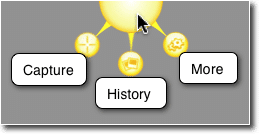
You can get a free download from this link https://www.techsmith.com/jing.html
Screen Grabs
The first function is to create a static screen dump, this is one I took while writing this post.
http://screencast.com/t/31xxbUuN
Once captured the screen dump can be saved locally or much more usefully uploaded to a cloud server and and share (see link above)
Annotating Screen Dumps
Once a screen dump has been captured we can also add annotation or highlighting to make it more obvious as to what we are taking about
http://screencast.com/t/In6YIAiL9
Videos
The other great feature of this utility is that we can create short video screen casts of what we are doing.
http://screencast.com/t/YkPny4HA0Fl
http://screencast.com/t/In6YIAiL9
Videos With Audio
Finally we can also add an audio narration of what we are doing to make things even more clear.
http://screencast.com/t/ho2vvp6ZP
Storage Space
As everything is uploaded to the screen cast servers for sharing, we cannot expect unlimited space, at the time of writing there is “GB of free storage and the ability to buy additional space.
I’ve been using this for years and I can only remember one time when I ran out of space, I went into my screen cast account and deleted everything more than 3 years old.
I recommend Jing as a tool to communicate in the short term not for creating long term training or support videos / screen grabs.
Usages
Here are some of the ways I use Jing everyday.
- Showing team members where a problem is, if it’s a complex bug, I will record a video to show exactly what needs to be fixed.
- Clarifying issues, for example 10 minute ago one of my team members was asking about a license key, I had no idea what he meant so he sent me this http://screencast.com/t/otRN43G1fsmj
- I use Jing for short client training video when I am handing over a change to their site training I record a video to show them how to do things
- Clients send Jing messages to me to show me an issue they are having when they retain us for WordPress Technical Support issues, a picture is worth a thousand words, a video a million, when you are remote it makes it much easier to troubleshoot an issue.
The list goes on, the underlying take away is Jing give great clarity to issues that a text based message cannot
Camtasia
If you want to record longer videos and edit them, the big brother of Jing is called camtasia, I use this for my long form training videos that I want to record and edit before uploading to Youtube.
Wrap Up
When you work remotely from clients or team members the ability to send visual clues rather than text messages will stop the headaches of misunderstanding.
If you want to send me a jing screen cast or screen dump of your WordPress issues I would happily send you a no obligation quote.

