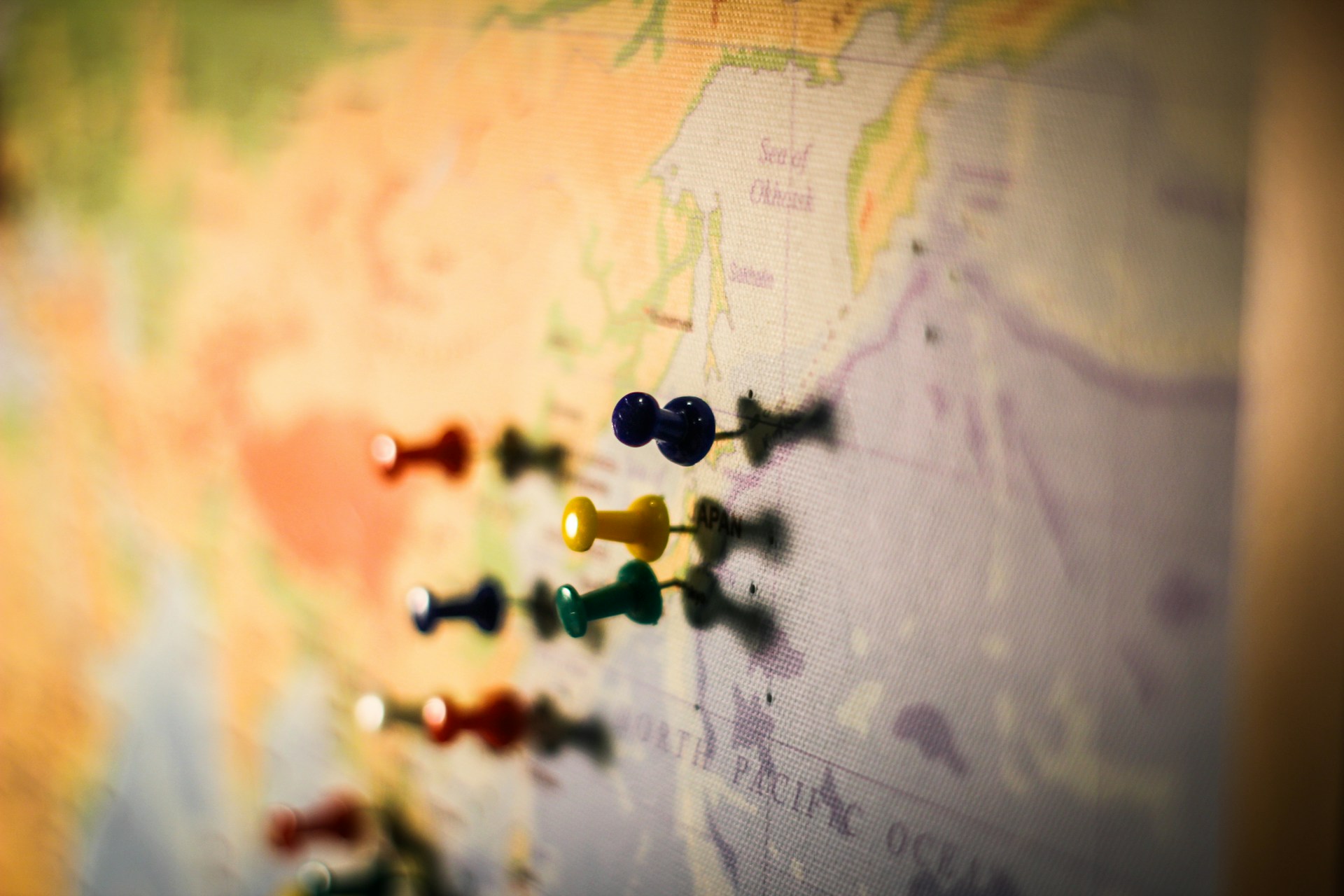Introduction Outputting ACF GOOGLE MAP Data:
The Advanced Custom Fields (ACF) Google Map field is a game-changer for websites that require location-based data visualization. In this blog post, we’ll guide you through the process of outputting ACF Google Map data to the front end of your WordPress site, turning coordinates into interactive maps for your users to explore. Let’s dive into the implementation details with some helpful code snippets.
Setting Up ACF Google Map Field:
Before we jump into the code, ensure you have the ACF plugin installed and activated on your WordPress site. Create a custom field group with a Google Map field, configuring it to meet your specific needs. Note that the field should be associated with the post type or page where you want to display the map.
Outputting ACF Google Map Data to Frontend:
- Retrieve ACF Google Map Data: Use the ACF
get_fieldfunction to retrieve the map data associated with a post or page. Ensure that you replace'your_map_field_name'with the actual name of your Google Map field.
<?php
$map_data = get_field('your_map_field_name');
?>- Outputting the Map: Once you have the map data, you can output it on the frontend using HTML and JavaScript. ACF provides a helpful function,
acf_get_location, that can be used to format the map data.
<?php
$location = acf_get_location($map_data);
?>
<div id="map-container">
<div id="map" data-lat="<?php echo esc_attr($location['lat']); ?>" data-lng="<?php echo esc_attr($location['lng']); ?>"></div>
</div>- Adding JavaScript for Interactivity: To make the map interactive, you’ll need to include some JavaScript. This can be done using the Google Maps API. Don’t forget to replace
'your_google_maps_api_key'with your actual API key.
<script src="https://maps.googleapis.com/maps/api/js?key=your_google_maps_api_key&callback=initMap" async defer></script>
<script>
function initMap() {
var mapElement = document.getElementById('map');
var lat = parseFloat(mapElement.getAttribute('data-lat'));
var lng = parseFloat(mapElement.getAttribute('data-lng'));
var map = new google.maps.Map(mapElement, {
center: { lat: lat, lng: lng },
zoom: 15 // You can adjust the initial zoom level
});
var marker = new google.maps.Marker({
position: { lat: lat, lng: lng },
map: map,
title: 'Marker Title'
});
}
</script>This JavaScript code initializes the Google Map, places a marker at the specified coordinates, and adjusts the map’s center and zoom level.
Conclusion Outputting ACF GOOGLE MAP Data:
By following these steps and integrating the provided code snippets, you can effortlessly output ACF Google Map data to the frontend of your WordPress site. This not only adds a visual appeal but also enhances the user experience by providing an interactive way for visitors to explore location-based content on your website.