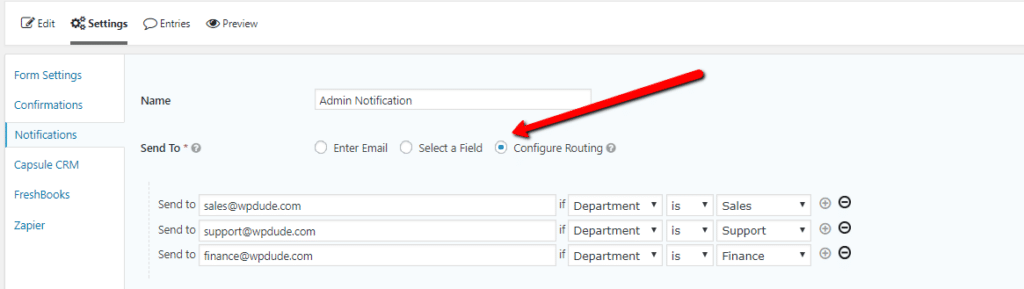I was working on a client project recently where they wanted to send notifications to different teams depending upon a selection made in the form, in this post I want to talk about routing gravity forms notifications.
The client is a property developer and they need to route emails to the sales team of each scheme This is where we are two countries divided by a common language, I think this would be described as a housing sub division in USA speak. When I read route it sounds like root in my head not rowt.
What Is Routing?
Routing is the process of testing fields from your form and then sending notifications to different emails based upon form content.
I’ve created a test form on my site to highlight this. There is a drop down for department. The options are sales, support and finance.
Once the form has been built move over to the notification section of the gravity form setup, that’s where the routing magic happens. On “send to”, click routing then you can add the options to route to an email address based upon the drop down value.
Bonus Tip
If you want the email to also go to a central place such as a CRM system or a central support desk, add a BCC email address.
Wrap Up – Routing Gravity Forms
The same project also needed a PDF download based upon the scheme, but I’ll tell you how to dynamically pass data into a form in my next post.
Gravity form never ceases to amaze me with it’s great features and integrations, if you are still dabbling with free form plugins like Contact form 7 please give Gravity Forms a look.
If you need help developing a complex gravity form setup, get in touch for a no obligation quote.