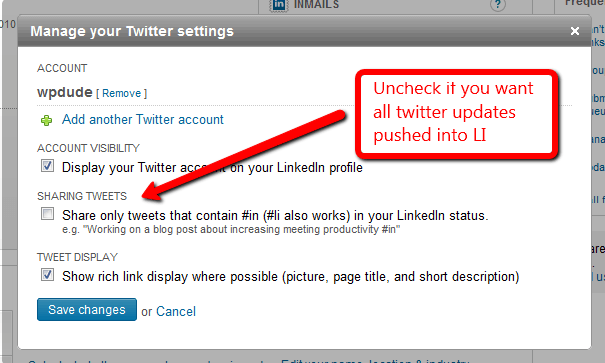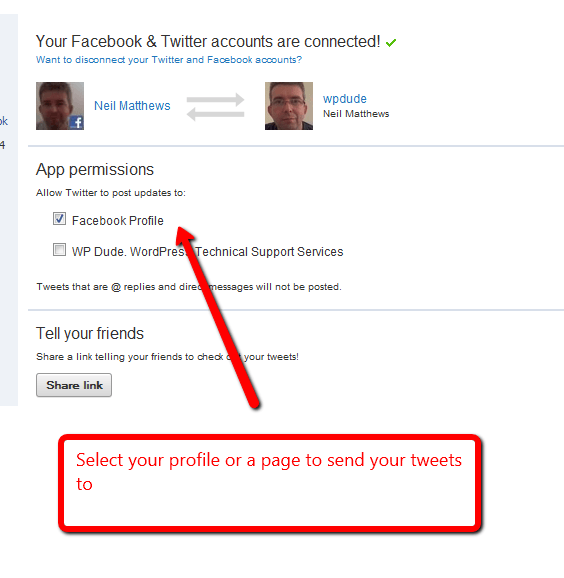Here is post two in my series on building a social media hub centred around your WordPress site.
In the first post in this series I outlined what the social media hub is, if you missed that post check out Building A Social Media Hub.
In this post I want to give you a practical guide to building your social media hub so you can created your content once in WordPress then automatically syndicate it out to the three main platforms FAcebook, Twitter and LinkedIn.
Here’s The Plan
We are going to integrate WordPress with Facebook, Twitter and LinkedIn and set it so that whenever you create a new blog post it automatically adds a new update to all three networks.
Being able to automatically update your social media platforms without having to visit multiple sites takes a lot of the “time suck” out of social media marketing.
It All Begins With Twitter
The easiest way I have found to push your content out is to integrate WordPress with twitter and the integrate the other services with your twitter feed.
I recommend this route over an initial integration with Facebook because of the always changing rules in FB. Let’s face is shall we, Facebook wants you to spend all of your time in your Facebook account and they do not make it easy to push data out of FB. they want your eyes on their ads, so the easiest way to do this integration is to push information into Facebook rather than take it out. I’m not being anti FB here I’m just saying that the massive heads in FB towers want you on their site not twitter or LinkedIn.
So we are going to push our updates out to twitter, push those updates out again, we are also going to aggregate our social media activity back to WordPress.
This means you can concentrate your unique content on WordPress and your social media activity on one platform
The benefit of this is you are sharing your message easily across all four platforms and your followers can choose where they consume you updates from, everyone’s happy. Twitter fans using Tweetdeck or Hootsuite, Facebook fans can sift your message out of the Zombie attack garbage and LinkedIners can be very serious and professional in their business only area.
Twitter Tools
My preferred tool to integrate WordPress and twitter is Twitter tools, this excellent plugin allows you to create an automatic link between your WordPress site and twitter.
You can get a copy of Twitter Tools from http://wordpress.org/extend/plugins/twitter-tools/
Twitter tools has a number of functions you can
- Push a tweet to twitter when you add a new post
- Create a post from an aggregation of your tweets, for example you could pull all of your tweets in a week into one post digest
- You can push your twitter updates into a sidebar widget
Creating the link between the two is a little tricky, you need to add your twitter authentication keys into twitter tools and essentially setup your site as a twitter application that has access to your twitter. I will be offering a training session to take you through this in the next post in this series.
Once you have installed Twitter tools, and as you create a new blog post it will automatically push a tweet into twitter looking something like this
New blog post: How to make widgets http://shorturllink.com
Step one is complete you have integrated Titter and WordPress.
LinkedIn Twitter Integration
Integration number two is between Twitter and LinkedIn.
Login to your LinkedIn account and go to the edit profile option. At the bottom of your profile you will see a Twitter option.
You need to add your Twitter account details, then set your update options.
That’s integration number two complete, when you add a post it is pushed to Twitter which pushes an update to LinkedIn. If you add an update to LinkedIn, it pushes an update to twitter. BI-directional fun for all the family ensues.
Facebook Twitter Application.
The last link in the chain is Facebook. To make this integration we are going to install a Facebook application which will link our Fb and Twitter accounts in a two way stream of fun and frollicks.
The twitter FB application is available at http://apps.facebook.com/twitter/
Once you have added the application to your FB profile, you are asked to enter your Twitter ID and password. Then any updates you make on twitter will add an entry on your profile.
You can integrate with your profile or a particular page, this will depend upon how you want to push updates into FB.
That’s integration number three complete, any updates in Twitter are pushed into FB. And any FB updates are pushed back into Twitter.
If you have configured Twitter tools to pull in updates, you may be seeing updates you made on FB pulled into twitter and then into your sidebar, pretty neat huh?
What’s Next
Next in the series will be a video post where I show you the social media hub in action, and an invitation to a live event to help build your social media hub.
See you then.
If you would like to be notified when the next post in this series is available, why not sign up for my mailing list and I will send you an email when the post is ready.
Image by dhdesign