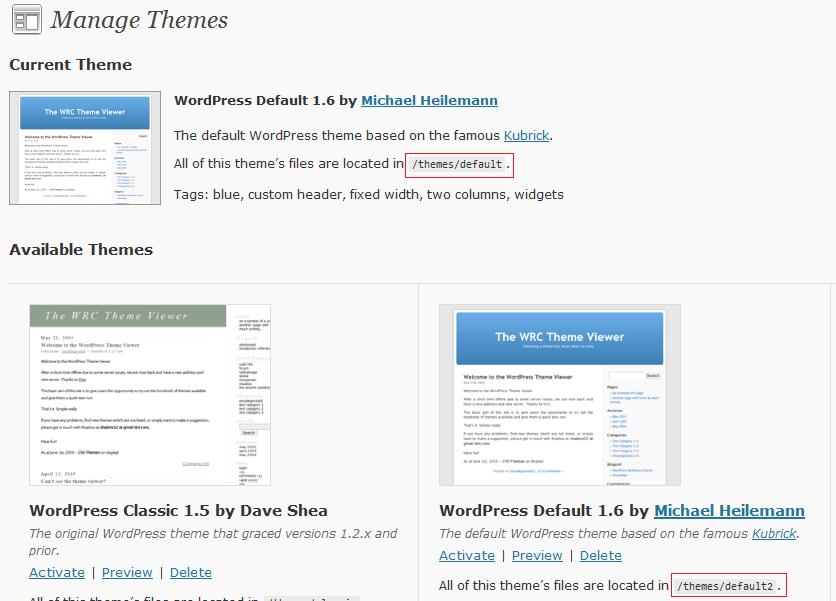[private_upgrading]
It is a very rare thing that a theme needs to be updated in line with an upgrade to WordPress, but it does happen, the significant changes to WordPress between 2.5 and 2.6 were one occasion, many themes were left running redundant code and as a result needed to be updated.
Identifying A Theme Upgrade
Unlike core files and plugins, there is no notification that your theme needs to be updated. You will need to be aware of changes to your site, parts of the theme not working after an upgrade to your WordPress core file or plugins.
I recommend that you get into the habit of giving your theme a quick once over after updating WordPress or plugins.
So You’ve updated WP and It All Looks Terrible
So you have updated a component of WordPress and something is broken on your theme, what do you do?
First up, your theme developers should be taking part in the beta testing programme of WordPress if they are worth their salt. They should be testing and upgrading their offering in line with a WP change, and should have those fixes ready when the upgrades come out if their themes stops working.
When you spot the problem visit your theme suppliers support forum, they may have a theme update, download and apply this.
If there is no fix, notify the theme developer of your situation, again if they are any good they should analyse your problem an provide a fix.
If there is no support forthcoming in a timely fashion I recommend you roll back your recent upgrade using the backup you took (you did do a backup didn’t you 🙂 ) Then hold off doing the upgrade until your theme is compatible with the version you want to use.
Plugin Problems
Many themes rely on plugins to provide specific functionality, sometimes after upgrading a plugin part of the theme will stop running, You need to take similar step as you did for a problem with core WordPress files.
- Check on the theme developers site for a fix to teh plugin problem
- Report the problem if no fix is available
- Roll back the plugin to an earlier version NOTE plugin developers usually keep a number of versions of their plugins available to download
Have You Modified Your Theme?
If you have made manual changes to your theme please remember these will not be reflected in the new theme you install so you should take note of any changes and re-implement these on your updated instllation.
How To Update Your Theme
Using the ftp client of your choice, navigate to wp-content/themes and create a new directory such as themename_v2, then upload your files to that directory, return to the dashboard of your site and navigate to appearance -> themes, and select the new theme being careful to look for the correct path.
VIDEO: Updating Your Theme
There is no video for this part of the tutorial, a whole module in the course is dedicated to updating, and installing themes, this will be in week 5.
Discuss This Post
Lets discuss this module in the comments section below.
Next In The Series
Next in the series is a practical exercise to ensure you have your site up to date.
[/private_upgrading]