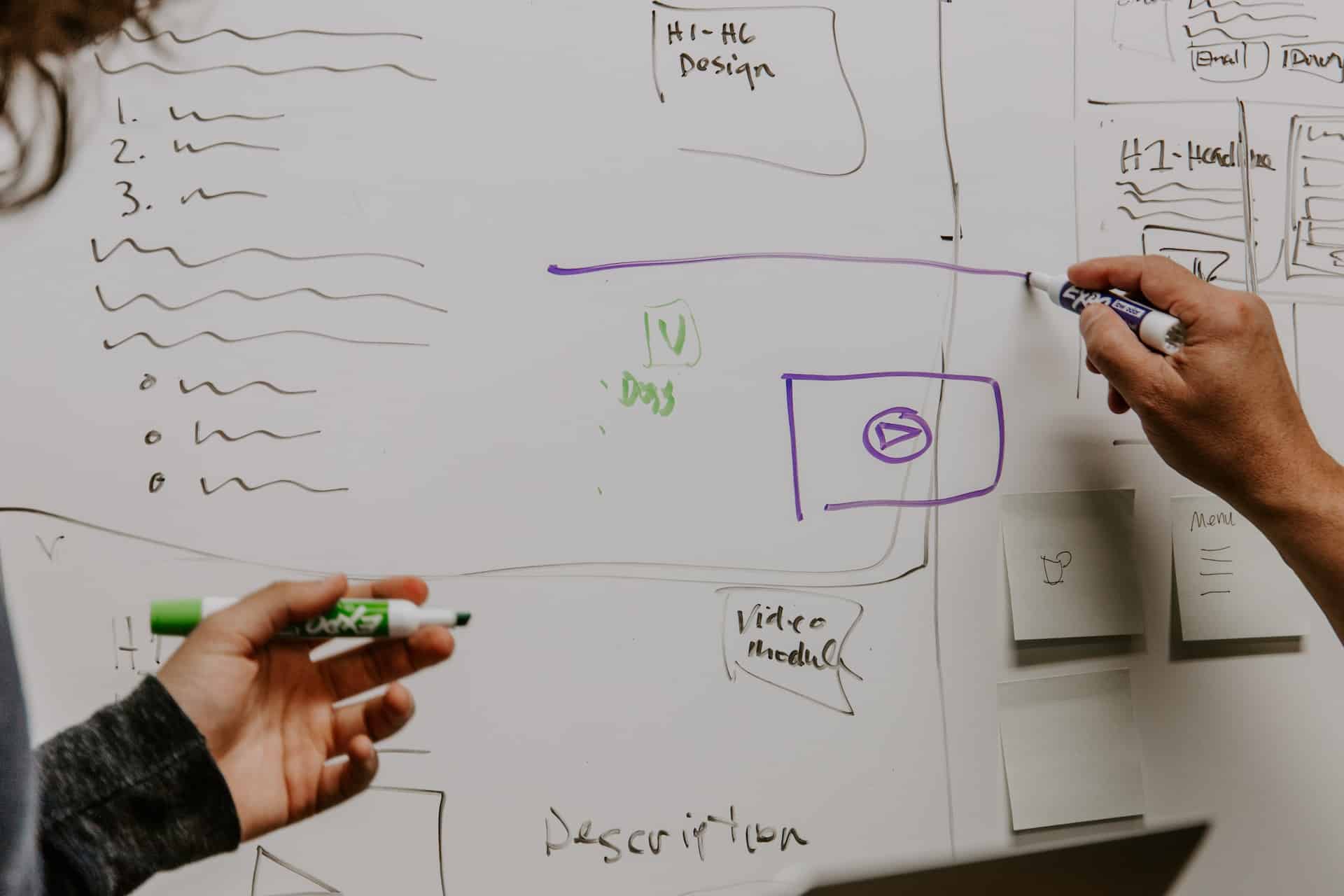Introduction:
In the world of e-commerce, creating a personalized and memorable shopping experience is key to engaging customers and building brand loyalty. One effective way to achieve this is by customizing the emails sent by your WooCommerce store. By tailoring the design, content, and branding of these emails, you can leave a lasting impression on customers and enhance their overall experience. In this blog post, we will guide you through the process of customizing WooCommerce emails to align with your brand and provide a unique touch.
- Understand the Anatomy of WooCommerce Emails:
Before diving into customization, it’s essential to understand the structure and components of WooCommerce emails. These emails typically include elements such as the header, logo, order details, customer information, product thumbnails, call-to-action buttons, and footer. Familiarizing yourself with these components will help you effectively customize each email. - Utilize Email Templates:
WooCommerce provides pre-built email templates that serve as a starting point for customization. To access these templates, navigate to your WooCommerce settings, click on the “Emails” tab, and choose the email you wish to customize. From there, you can modify the HTML, CSS, and content to match your brand’s aesthetics and messaging. - Customize Design and Branding:
Make your emails visually appealing and on-brand by customizing the design elements. Consider the following customization options:
- Logo and Header: Include your store’s logo in the header section of the email template. This instantly establishes brand recognition and creates a cohesive experience.
- Colors and Fonts: Modify the color scheme and fonts to align with your brand’s visual identity. Choose colors that resonate with your brand personality and select fonts that are legible and consistent with your overall style.
- Images and Product Thumbnails: Add high-quality product images or thumbnails to showcase the purchased items. This enhances the visual appeal and reinforces the customer’s purchase decision.
- Call-to-Action Buttons: Customize the buttons within your emails to stand out and entice customers to take desired actions, such as reviewing their purchase or exploring related products.
- Personalize Content:
Tailor the content of your emails to make them feel more personal and relevant to each customer. Consider these customization tips:
- Greetings and Salutations: Address customers by their names in the email greeting to create a personalized touch.
- Order Details: Provide clear and concise order information, including item names, quantities, prices, and shipping details. Make it easy for customers to review their purchase.
- Upsell and Cross-Sell Opportunities: Leverage personalized recommendations by suggesting related products or accessories based on the customer’s purchase history. This encourages additional purchases and boosts sales.
- Social Proof and Reviews: Incorporate customer reviews or testimonials to build trust and reinforce the quality of your products. Include links for customers to leave their own reviews and share their experiences.
- Test and Optimize:
After customizing your WooCommerce emails, thoroughly test them to ensure they display correctly across various devices and email clients. Send test emails to different email accounts and verify that the design, layout, and content appear as intended. Make any necessary adjustments based on your testing results.
Conclusion:
Customizing WooCommerce emails allows you to create a personalized and branded experience for your customers, leaving a lasting impression and enhancing engagement. By understanding the email structure, utilizing templates, customizing design elements, personalizing content, and thoroughly testing your emails, you can create a seamless and tailored communication strategy that aligns with your brand identity. Remember, effective customization enhances customer satisfaction and strengthens the relationship between your store and its valued customers.
There are plugins or these customisations that can be done via code, your webmaster can code these templates up for you.