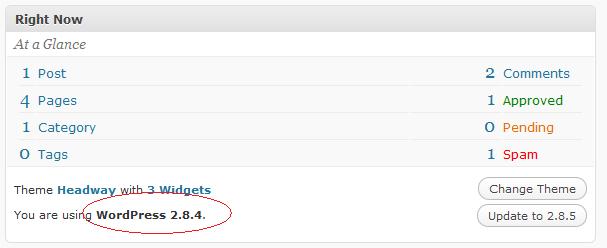[private_upgrading]
In this series of blog posts and supporting screen cast videos, I would like to take you through the process of updating the various components of WordPress. I will look at upgrading WordPress itself, keeping your plugins at the latest level and lastly updating your theme to ensure it is compatible with new versions of WordPress.
This series of tutorials comes with screencasts as part of the WordPress Owners Club.
Why It Is So Important to Keep Your Site Up To Date
WordPress and the extensions of WordPress (themes and plugins) are in a constant state of development, it is important to keep your site up to date for the following reasons:
- To install new security updates to close know loopholes
- To install updates to patch bugs in the software which may stop your site functioning correctly
- To take advantage of new functionality
- To keep your site at a level of code supported by the wider community of developers i.e. as WordPress moves on so will the plugin and theme code, you risk not being able to run your favourite plugin if you are not at the correct level
Later releases of WordPress have built in indicators to let you know when to update certain parts of your system require attention via an update, the rest of this tutorial will take you through those components and how how to keep you site up to date.
The Three Components Requiring Updates
There are three components of your blog which will require updates on an on-going basis, your WordPress system itself, both the file base and database, your plugins and to a lesser extent your theme.
Updating WordPress
WordPress is in a constant state of development as I have already said. New additions to the system are being made on a regular basis to add functionality, to fix know errors and to block security loopholes. The later point makes it extremely important to keep your blog’s software at the latest version.
WordPress has a built in notification system where it will check for the latest available version against your installed version. If there is a newer version you will see a message like this at the top of your site:
Finding Out Your Current WordPress Version
The quick way to find out your current WordPress version is to visit your dashboard.
Manually or Automatically Updating
There are two methods to update WordPress, you can either manually upload new files and run the update process or you can click on the automatic update button to do it for you. I will discuss both methods later in this tutorial.
Updating Plugins
Just like the WordPress core system, plugins are in a constant state of development, along with the bug fixes, system improvements and pluging security holes, plugin developers need to keep their offering in line with WordPress as well.
Functionality of a plugin may cease to work if the underlying wordPress system is relies on is changed.
Updating Themes
Probably the least likely thing you will need to update of the three, but it is my experience that themes sometimes have issues after major updates of the core WordPress system, so please bear this in mind as you update other components.
Themes tends to have issues because they are running outdated calls to WordPress to retrieve content, this then causes parts of the theme to stop working.
There is no automatic check for theme compatibility like there is for the code base and plugins, so you will need to do some investigation. Check on the support section of the theme developers site to see if there are any issues, they often release patches to fix any problems that are reported.
Often themes are reliant on plugins to provide certain functionality, if you see problems with your theme after a plugin update, again refer to the theme developers website to see if there is a know issue or drop a support request to them in the support forum or via email. The majority of developers are only too happy to help.
Rest Of This Tutorial
The rest of this tutorial will focus on the practical side of updating the three components; WordPress core, plugins and themes. I will take you through identifying upgrade opportunities, getting the updates files and applying them.
Discuss This Post
If you would like to discuss this tutorial in more detail, please leave a comment.
Next In The Series
In the next part of this tutorial I discuss updating your core WordPress files.
[/private_upgrading]