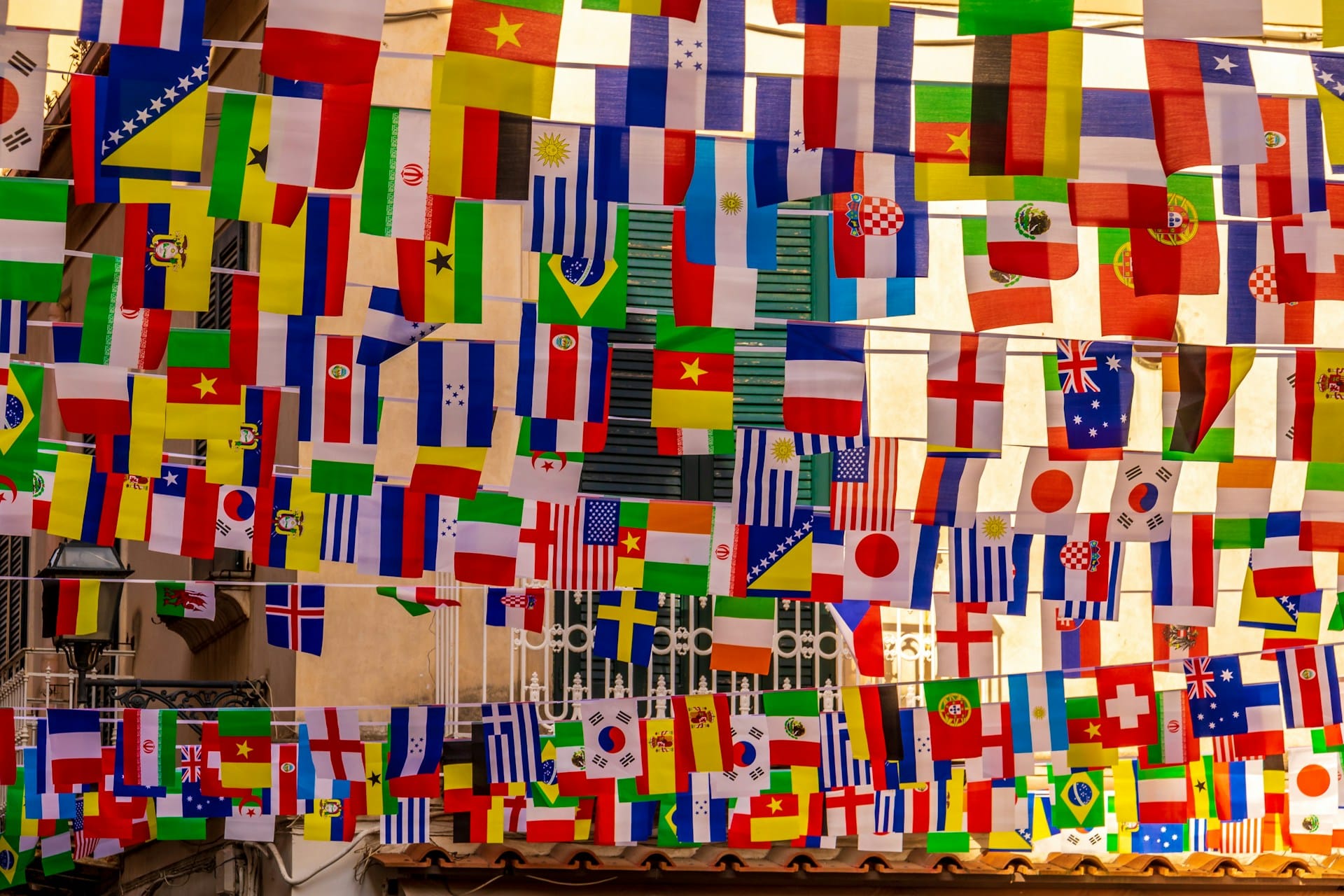In today’s interconnected world, e-commerce businesses are increasingly looking to expand their reach beyond borders. One effective strategy to tap into international markets is by creating a multilingual WooCommerce store with support for multiple currencies. In this blog post, we’ll explore how you can achieve this using WPML (WordPress Multilingual Plugin) for language translation and delve into the intricacies of setting up multi-currency support to provide a seamless shopping experience for customers worldwide.
Step 1: Installing WPML for Multilingual Support
WPML is a powerful plugin that simplifies the process of creating a multilingual WordPress site, including WooCommerce stores. Here’s how you can get started:
- Install WPML: Navigate to your WordPress dashboard, go to Plugins > Add New, search for “WPML,” and install the plugin.
- Activate WPML: Once installed, activate the plugin and follow the setup wizard to configure your primary language and additional languages.
- Translate Content: With WPML activated, you can now translate your product pages, categories, and other content into multiple languages. WPML provides an intuitive interface for managing translations efficiently.
Step 2: Configuring Multi-Currency Support
While WPML handles language translation, integrating multi-currency support requires an additional plugin. One popular option is the WooCommerce Multilingual plugin, which seamlessly integrates with WPML to provide multi-currency functionality. Here’s how to set it up:
- Install WooCommerce Multilingual: Similar to WPML, install the WooCommerce Multilingual plugin from the WordPress repository and activate it.
- Configure Currency Settings: In your WordPress dashboard, navigate to WooCommerce > WooCommerce Multilingual > Multi-Currency. Here, you can enable multi-currency support and configure currency options.
- Set Exchange Rates: WooCommerce Multilingual allows you to set manual exchange rates or use automatic exchange rate updates from services like Open Exchange Rates or CurrencyLayer.
- Customize Currency Switcher: Customize the currency switcher widget to match your store’s design preferences. You can choose between dropdowns, flags, or inline converters.
Step 3: Testing and Optimization
Once you’ve set up multilingual and multi-currency support, it’s essential to thoroughly test your store to ensure everything works as expected. Here are some tips for optimization:
- User Experience: Test the language switcher and currency converter to ensure they function smoothly on all devices and browsers.
- SEO Optimization: Optimize your store for multilingual SEO by providing translated meta tags, URLs, and content.
- Localized Content: Tailor your product descriptions, promotions, and marketing materials to resonate with your target audience in different regions.
Conclusion
Creating a multilingual WooCommerce store with multi-currency support opens up a world of opportunities for e-commerce businesses seeking to expand globally. With WPML for language translation and WooCommerce Multilingual for multi-currency functionality, you can provide a localized shopping experience that caters to customers’ language and currency preferences. Follow the steps outlined in this guide to unlock the full potential of your online store and reach new markets with ease.
If you need help creating a multi lingual woocommerce store get in touch.
Photo by Nick Fewings on Unsplash